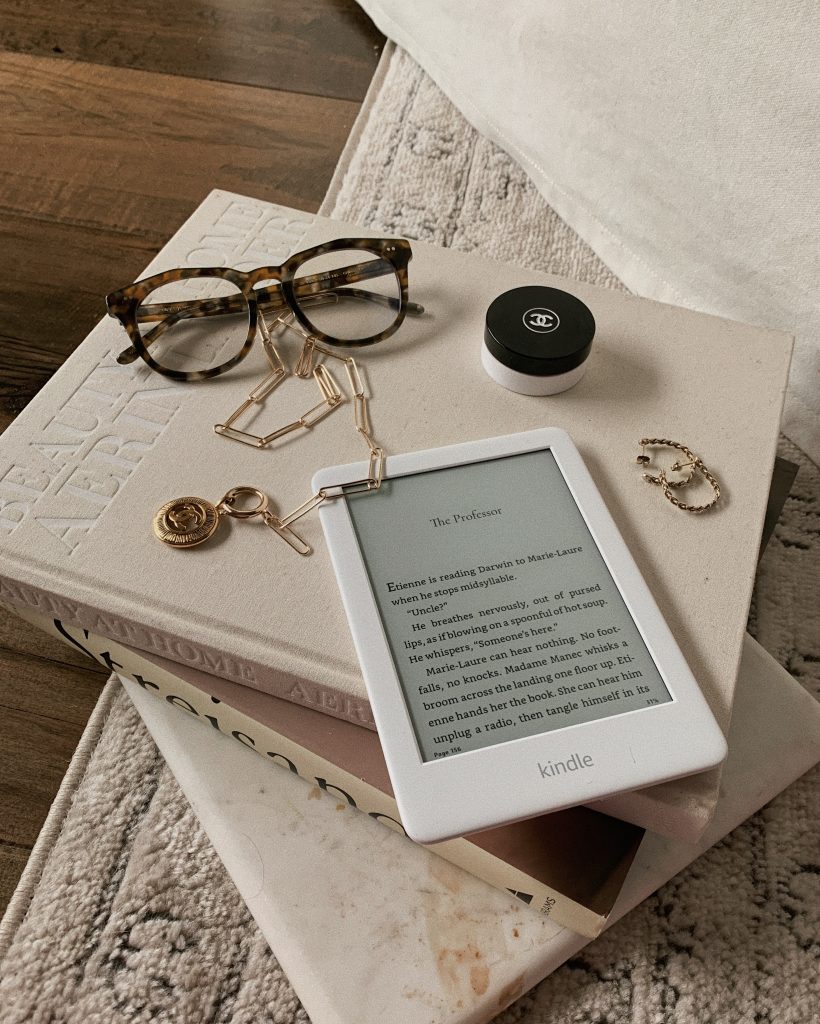
I have always been a passionate reader. Some of my earliest memories are long Summer days spent lounging with a book in the grass, or cozy, rainy days curled up by the fire with a book and a blanket. {I grew up an only child so I had a lot of alone time to read}
All the books I’ve read have ALWAYS been physical. I would borrow from the library whenever possible to support them, save myself $$$, and try not fill my tiny-ass condo with more books than furniture {Sidenote: someone recently asked me how much it costs to be member of the library. It’s free, guys! I mean, aside from your taxes}. However, in these Corona times I found myself with an abundance of reading availability and, for once, a total lack of libraries.
Ughhhhh. Time to advance into the 21st century and buy myself… a Kindle.
Kindle Shopping and Facts
+ Ok, honestly, I was SHOCKED at the price. I was expecting the $45 range NOT $90 for the base model. Wtf. Up to $250 for the newest model?! Are you kidding me? This thing is just to read- it’s not a freaking iPad. And you have to pay extra {or read my tips below} if you don’t want “special offers” which are essentially ads that show up when your kindle is asleep? Seems like they’re asking a lot, no?! It was a bit much for me tbh.
+ After I got over the price shock I started examining the different models, asked my best friend about hers, read reviews. I ended up going with a refurbished Kindle – base model– that came out to about $70 – White, with “special offers”. This Page has a comparison breakdown chart between the Kindle, Kindle Papewhite and newest Kindle Oasis
+ After reading the comparison chart I felt the base model would be enough to start. I definitely WAS NOT going to shell out $250 for this Oasis thing that was not an iPad, and for what the Paperwhite added to the equation {more storage, higher pixels, flush front} I didn’t feel it was enough of a difference to justify a $40 price jump from the regular kindle.
+ $70 still felt expensive for something I wasn’t sure I needed- especially to still have “special offers” (ads). My friend assured me she didn’t even notice the ads on hers and they never come up during your read- only when the device is asleep.
So far, I haven’t seen any on mine and I’m not sure if it’s because they accidentally sent me one without offers, or if it’s because I got the free trial of Unlimited and maybe that makes the ads go away?
+ Kindle Unlimited is $9.99 a month and gives you free access to certain books. I had a free-trial of unlimited included with my purchase. My first Kindle read was revisiting the first book in the Harry Potter series- and it was free with my Unlimited. Woohoo! Not sure I’ll keep it after the free trial, especially due to the tricks I’ll share below re: free reads.
First Impressions
+ It is smaller than I anticipated. Somehow in all my research I never read the size? {6 inches} so that took me aback. After using it, however, the size is perfect for holding and now that I’ve become accustomed to fewer words-per-page I feel like it actually helps me read faster.
+ I was….less than impressed with the screen. The light felt like I was staring at my iPhone, and it felt “glitchy”. I was expecting the more seamless experience I am used to with Apple products, something shiny and streamlined. This was not that, and the page kept flashing black every time I tapped something. I thought it was broken…but I quickly learned that…
1. The LED was on, backlighting it. Once I turned the LED off my appreciation skyrocketed because the page looked like a PAPER page, not like a shitty attempt at an iPad. I get the LED’s if you’re reading a dark room and it’s a necessity– but I farrrr prefer the experience of using it with no backlight so it looks like actual paper. If I wanted blue light exposure I would just read on my phone, thanks.
2. The black flash every page is necessary with any “e-reader”. To achieve the ink-on-paper look the pixels must be refreshed periodically, kind of like shaking an etch-a-sketch to reset it. However, I did find a setting you can change to have this refresh happen every few pages versus every page. I’ll share below in the tips section. After using it for a bit I don’t notice the black flash anymore even though it felt jarring at first.
Thoughts After Using for a Week
First of all, why TF can I not write any post less than like 80000 words? I’ll try to keep this brief, but you guys know I’m a talker lol:
I LOVE IT.
I absolutely, freaking LOVE it. I’ve had it a week, I’ve already read 2 full books and am 31% of the way through a third {I know this because it tells me the percentage I am though! How fun is that?!}
I feel like it helps me read faster. I love that I can download books directly on the Kindle and start reading immediately {even though the store front is janky lol.} Once I got past the store and focused just on actual reading {with no backlight!}
It feels like a magical Mary Poppins book- as though I’m looking at a singl, enchanted page that magically contains all the pages of every book in existence.
I love that I can highlight sentences and it will track them for me for easy reference later. I can add thoughts as notes and easily scroll through them, KEY for referencing lessons learned/A-ha moments in self-development books or recurring themes in literature.
You can also hold down on any word and it will immediately give you the definition! Or a translation. The book I’m reading now, “All the Light we Cannot See,” is set in France and Germany and Kindle easily translates words and phrases for me with a finger touch. BEYOND helpful.
Every time I turn it off it shows the most beautiful literary-based artwork in what looks like an instant etch-a-sketch masterpiece. Things like pencil erasers, pen caps, a quill and ink or a typset tray. It makes me so happy. Again, I feel like this is where special offers should be? So if that’s the case it is worth the extra $10 or so to get rid of those, in my opinion, because these artworks bring me so much joy.
Each time you turn it on it opens right to the page you left it- so no need to navigate a menu or the hideous store to get to where you were. It’s just like opening a book.
Lastly – it links directly to Goodreads and tracks what you read so you can easily rate books you finish and get suggestions for others you may enjoy.
Kindle Tips
+ YOU CAN BORROW KINDLE BOOKS FOR FREE FROM YOUR LIBRARY. My library obsession hasn’t died! In the US you can use Overdrive and Libby to borrow Kindle books online using your library card. If you don’t have a card- some libraries allow you to sign up for an e-card to borrow online titles. Otherwise, you’ll have to wait until libraries re-open to get a card and sign up. But, again, all free!
+ Get rid of special offers for free? I haven’t tried this personally because, as mentioned, I haven’t seen nays special offers on my Kindle yet. But apparently if you “chat” with Amazon’s customer service and ask them nicely to remove your “Special Offers” they’ll say that normally its a $20 fee but they will waive it. Worth a shot!
+ How to Stop the Black screen from flashing every page: Again, the black flash is necessary to refresh pixels, but it doesn’t have to happen every page. If you go into your Kindle Settings > All Settings > Reading Options. Then turn “Page Refresh” to “Off”. It will lessen the black flash frequency to once every few pages vs every page.
Do you have a Kindle? If you’ve been thinking about it I hope this helps with your decision. Mine has truly been bright spot in this tricky time.
Xx,








